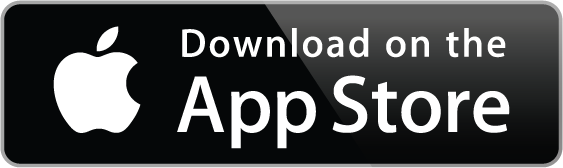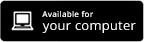DASHBOARD
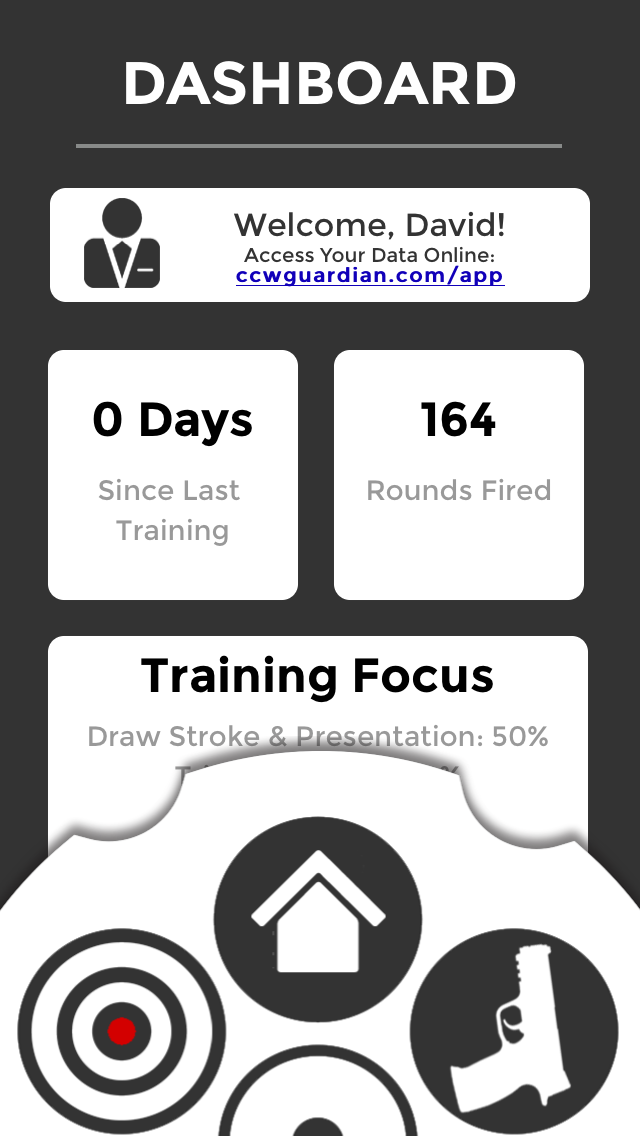 Days since Last Training
Days since Last Training
This counter shows the number of days since your last recorded training session. It’s a reminder of how long its been since you practiced and also to record all training as an accurate historical record.
Rounds Fired
This counter displays your total historical round count as an aid in demonstrating training for liability purposes. It also helps keep up with your inventory of ammunition, but doesn’t discriminate between calibers.
Training Focus
Each individual training session should have a clear and measurable focus or desired outcome. The most common CCW training areas are listed here, but for your unique or more specialized training outcomes use the Notes Field on the Add Log Screen (Target Icon).
PERMITS
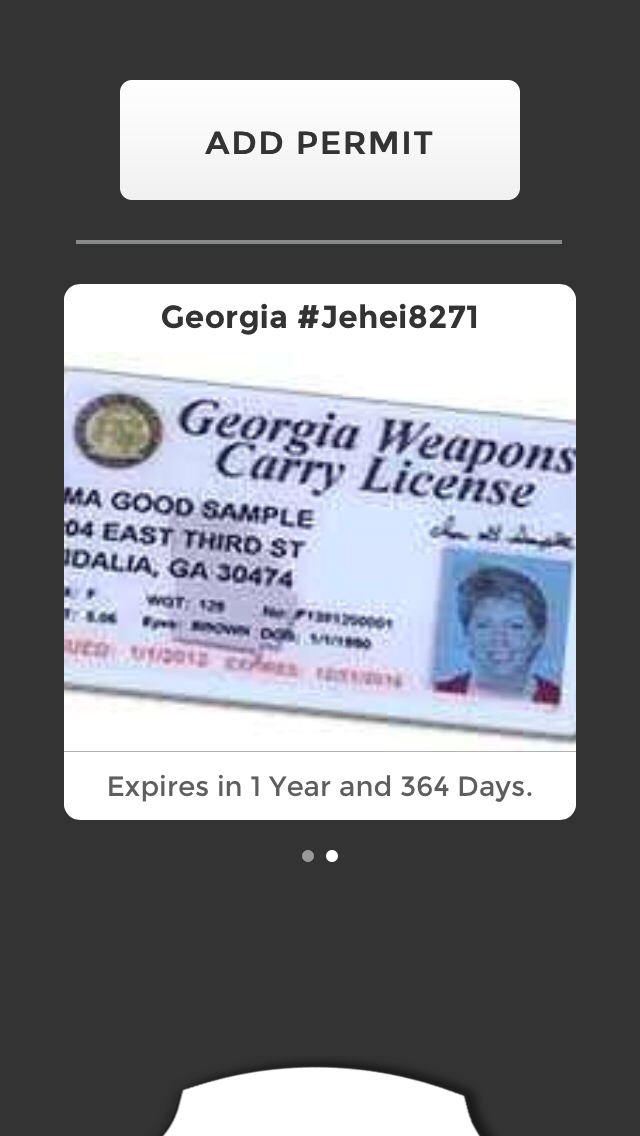 State Issued
State Issued
Insert your primary CCW Permit state first. Scroll through the menu to find your state. You can add additional states later as well.
Permit #
Type in your CCW permit number. Be sure to be accurate.
Issue Date
From the scrolling menu provided select the correct date your permit was issued. This is important later when calculating when it expires.
Valid Period
States and some jurisdictions have different rules on when and how CCW permits are renewed. Select from 1 to 9 years depending on your local rules.
Add Permit Photo
Shoot a smartphone photo of your permit ensuring the issuing state, permit number, your picture (where applicable) and expiration are clear and in focus. Should your wallet and permit get lost or stolen, having this with you may protect you until you can get a duplicate.
HANDGUNS
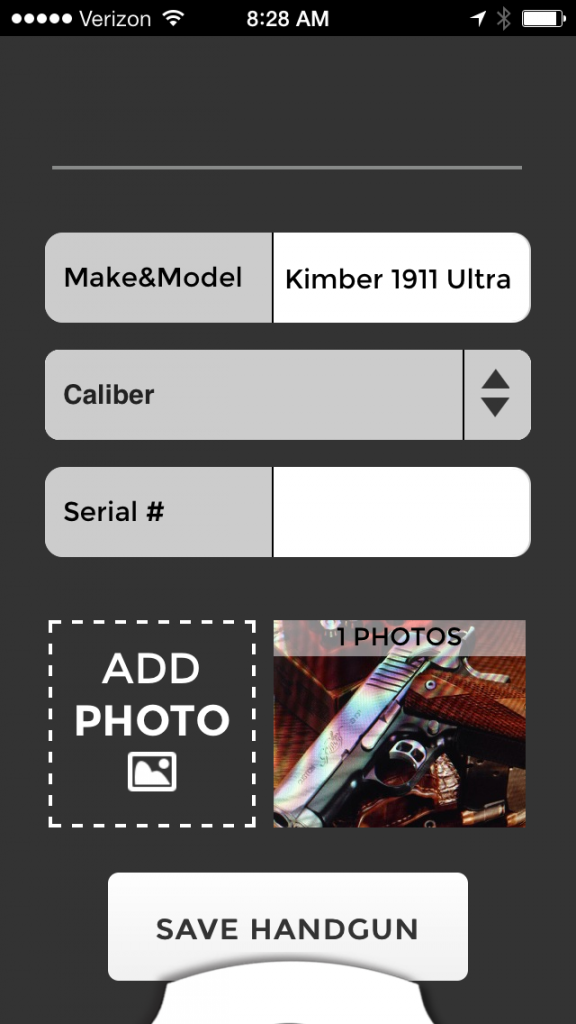 Nickname
Nickname
Change this to a simple short but identifiable name for your firearm, such “S&W 38.” Don’t add comical names or anything that could look immature or less serious if shown to law enforcement or a jury.
Make & Model
Scroll through the various manufacturers and find your handgun’s company and press it. A sub menu with the most common CCW models appears. Scroll through and select the one that matches your firearm. Don’t see the exact model? There are hundreds of variations of almost every handgun type with more out every year. Use the closest one; as in court this is less critical than a good general description. Add any unique information you feel is important in the notes menu. If we’ve missed an obvious choice, let us know.
Serial Number
For liability protection the goal here is to identify the firearm you’ve actually trained with as the one you’ve used in a critical situation. Enter the serial number or at least the last five digits as a unique identifier. This data is encrypted for your protection in case your smartphone is lost or stolen.
Handgun Notes
Here is where more detailed information about your CCW firearm can be entered. You can add sub-model information as an enhancement to the more general make & model above. Also finish, aftermarket grips, special sights, any manufacturer additions, etc.
Add Handgun Photo
Take a smartphone photo of this CCW firearm for the record. Ensure the photo is clear and fully shows the firearm as you carry it. Update if you change grips, sights, finish, etc. as this also may help should your firearm be lost or stolen.
LOGS
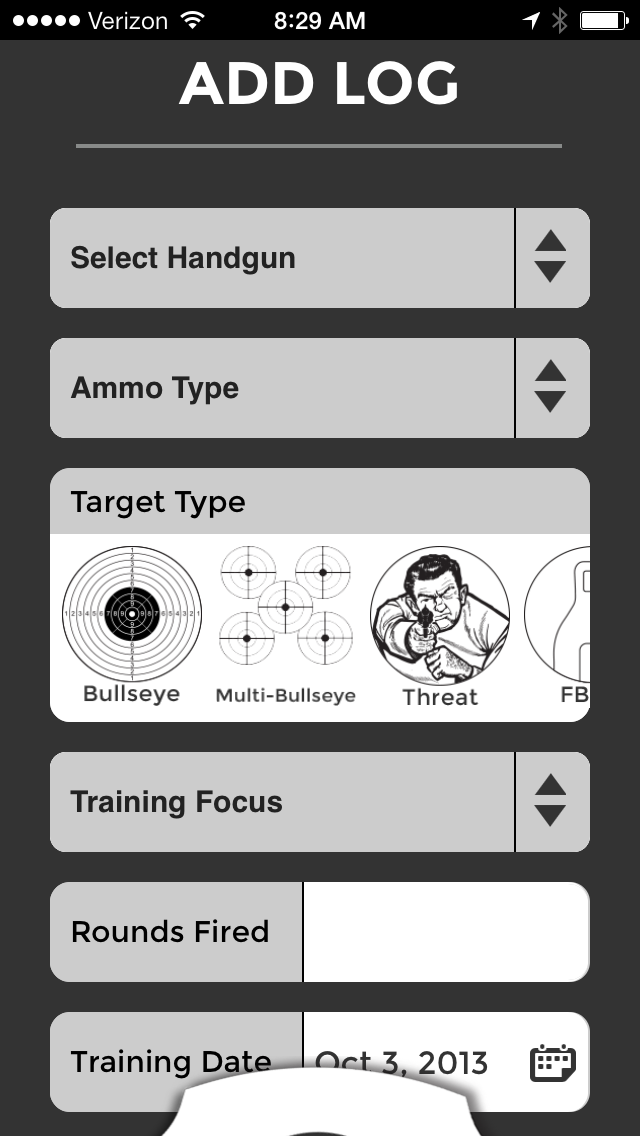 Select Handgun
Select Handgun
Automatically selects the last handgun you last trained with. Scroll through and select the firearm you are training with from the list of those you previously added. Training with more than one firearm? Complete a separate Log entry for each.
Ammo Type
Select the type of ammunition you are training with. FMJ is Full Metal Jacket, JHP is Jacketed Hollow Point, LEAD is non-jacketed lead such as wadcutters, and OTHER references any specialized or unique ammunition types. Recommend at least once a year you fire and record your exact type CCW carry ammunition.
Target Type
Select the target type you are using, but understand not every target is represented. These are the most common and general types used for CCW training. If you regularly use a different target, record that information in the Notes menu.
Training Focus
Every professional recommends keeping training sessions focused on a desired outcome. Select the focus that matches what skill this training was designed to improve. You can add a separate entry for each course of focus within a training session. This helps to keep your range days productive and demonstrates your dedication to building proficiency. On the Home Screen you will see how you have spent your exercise time as a reminder to vary and broaden your training.
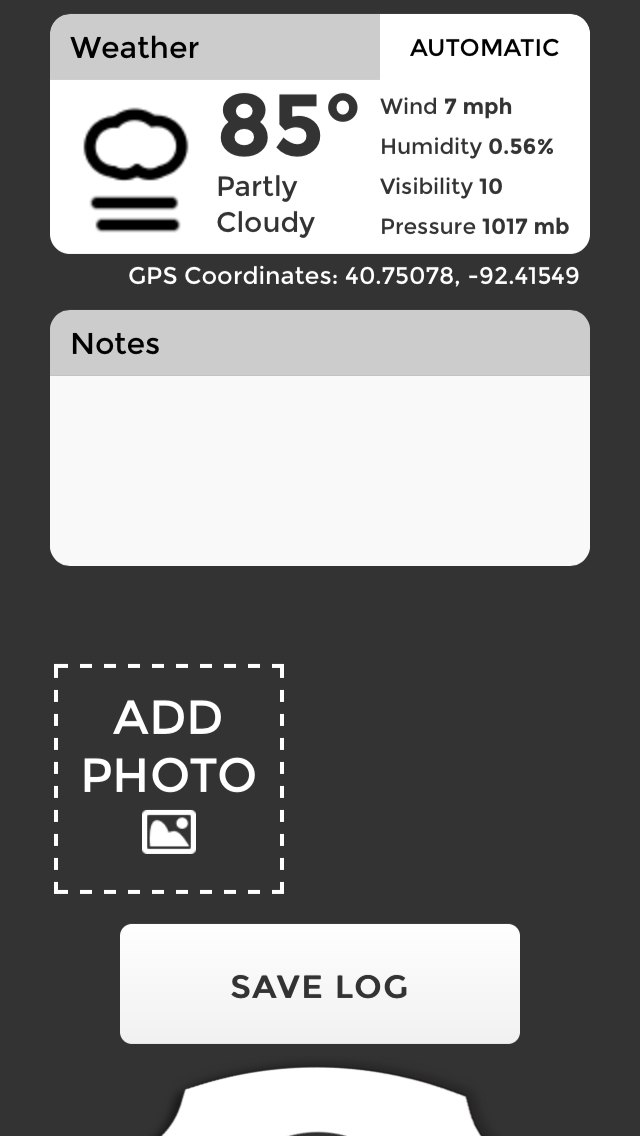 Rounds Fired
Rounds Fired
Record only those rounds fired during this single training focus or session. This is calculated back to the Home Screen as a percentage and also to the overall total Round Count.
Observer
Enter the name of anyone who observed your training (if any) to improve the validity of your log.
Training Date
Automatically selects the current date. You can always scroll through and select the date. If you are entering this log after the fact, ensure you enter the date you actually trained. This information is also fed back to the Home Screen to illustrate the last date you trained as a reminder.
Training Time
Automatically selects the current time. You can scroll through and select a time you actually trained. Recommend you use the time you completed an individual focus or session.
Weather
Automatically shows the weather conditions for the date/time you entered above. Updates automatically as you correct the date/time group to show the actual training session.
Log Notes
Add anything particular about your training session. Any special desired skills or outcomes you wanted to achieve. Any drills performed, lessons learned, etc. This is your training journal and shows to a prospective jury your seriousness and dedication to accurate record keeping.
Add Log Photo
Take a smartphone photo of your target or have your observer photograph you as you train as further validation of the training event.
SETTINGS
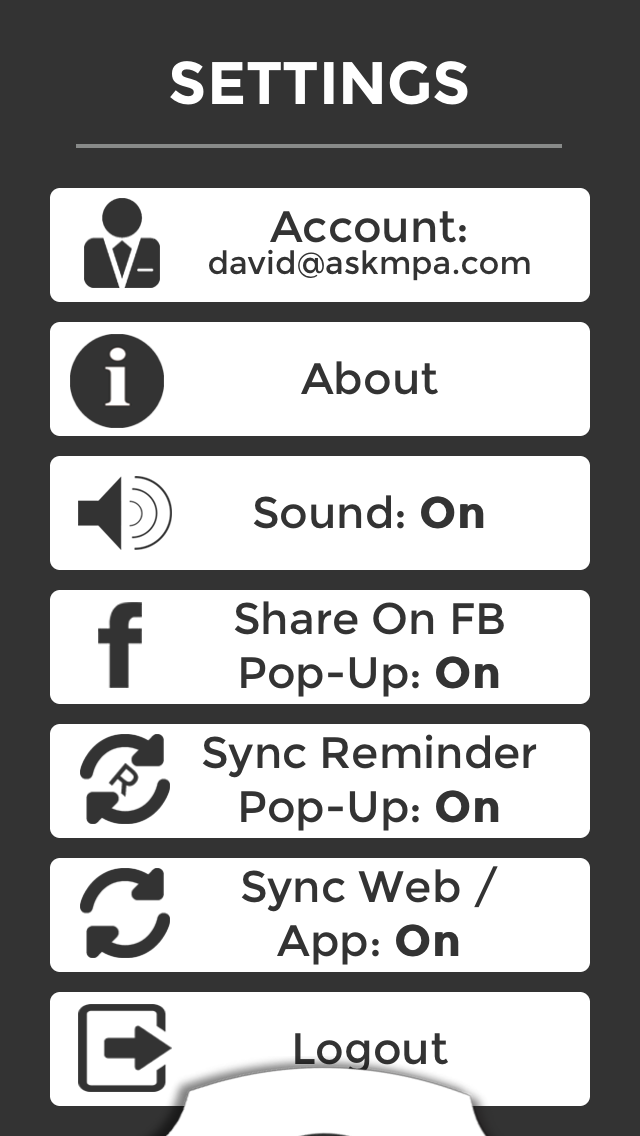 Customize the app preferences to work the way you prefer!
Customize the app preferences to work the way you prefer!